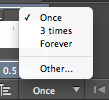To make a claymation first we had to create a few of our own characters made out of clay. Ours included a person, snail, dog, a pea and a Komodo dragon.
We then had to choose a location where the lighting stays the same, and there isn't much / no movement involved around. The reason why the location has to remain the same is because when the pictures are being taken, it will run more smoothly when it is being played on after effects, and there wont be any sudden changes. We made sure the lighting remains the same as well, as well as the positioning of the camera. We had to make sure the camera remained steady at all times, so we places clay under the phone so it wouldn't drop or move.
The frame size was 1980x1080 which is an enlarged version of the original photo taken on the picture. Therefore it slightly larger when it's on After Effects, we then scale it so it's more smaller so that it fits to the frame. Our animation in total is going to be 5 seconds and we're going to have 10fps (frames per second), altogether it'll be 50 frames in total for the whole animation (10fpsx5seconds).
Other than having an extremely high quality camera, the quality could be improved by adding more frames per second, this would make it move near enough as if it were an animated movie.